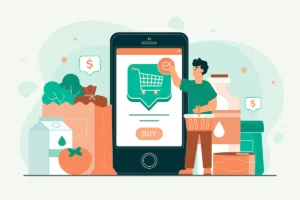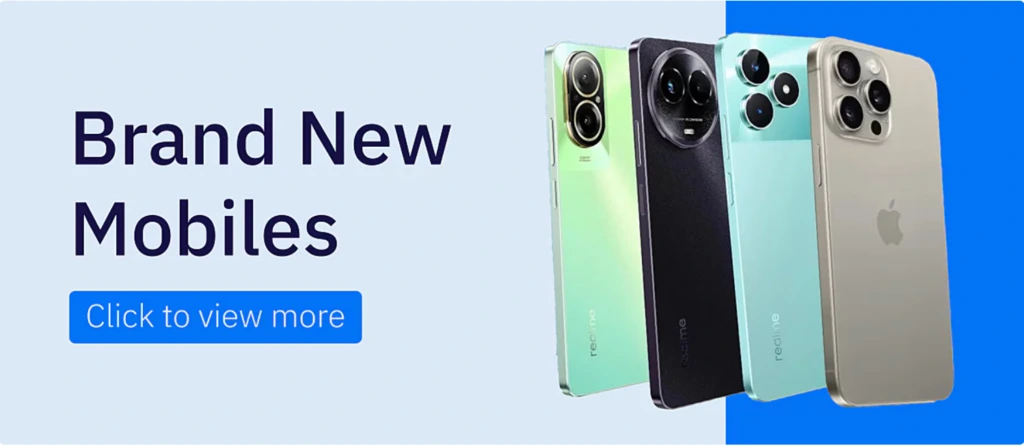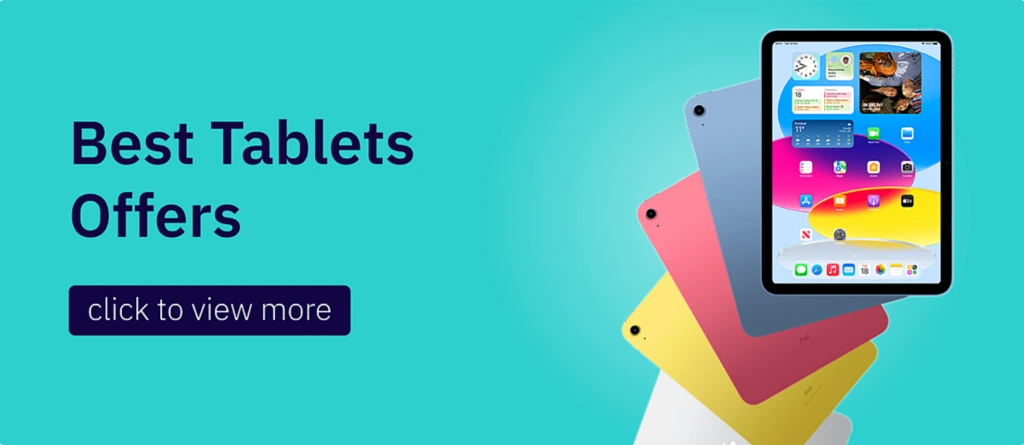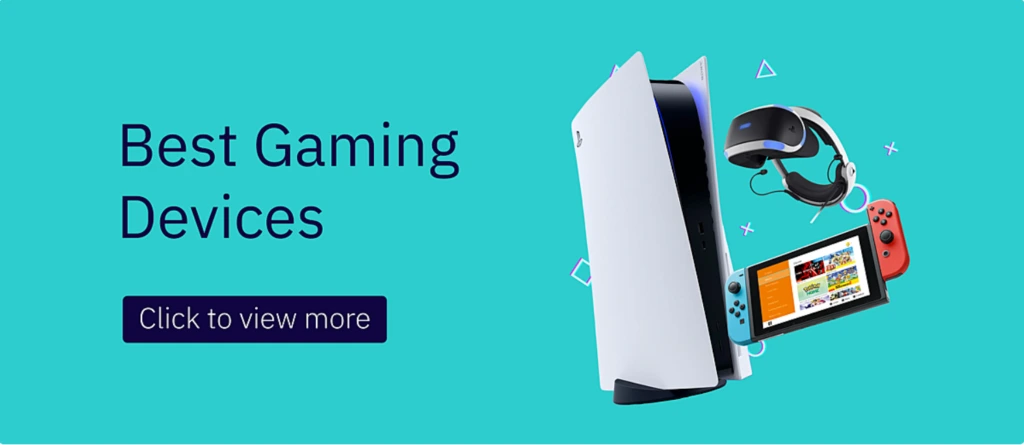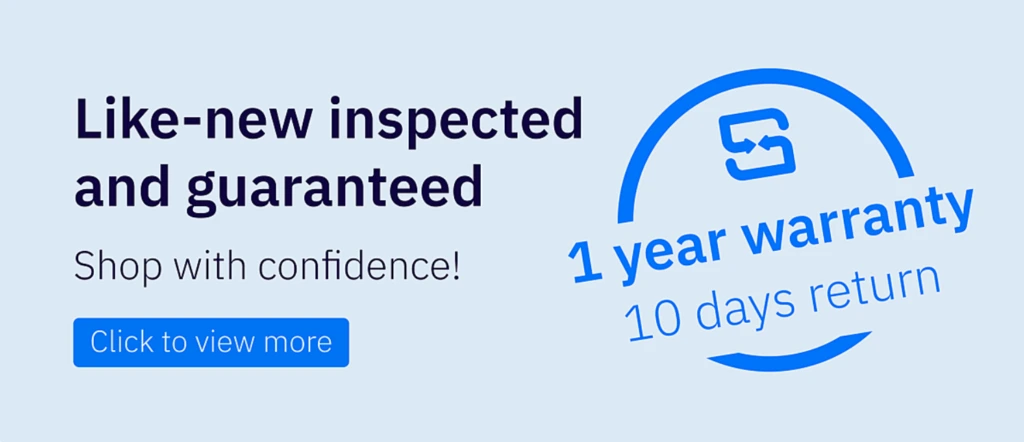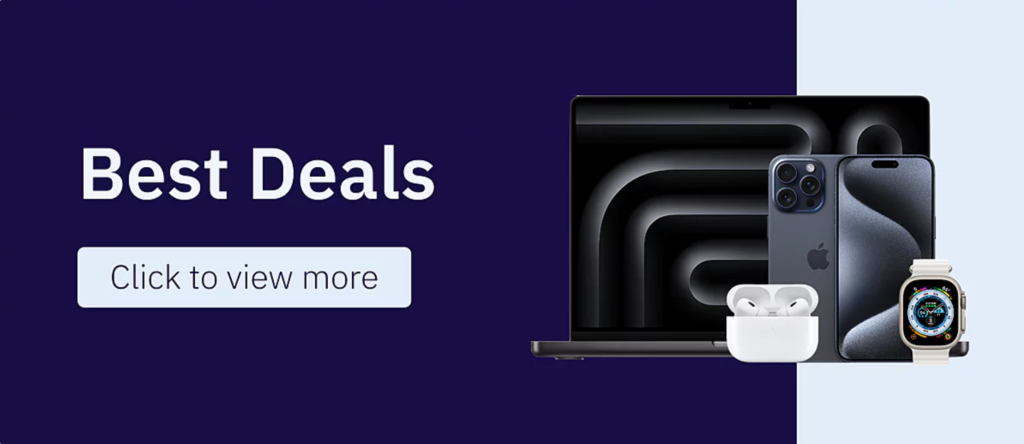PC parts compatibility is a critical factor many of us overlook when dealing with slow, unresponsive, or frustrating issues with our computers. In most cases, the root problem often lies in incompatible components, although the exact cause can vary.
Whether you’re upgrading your computer or building a new one, the most crucial step is ensuring all parts are compatible. Poor compatibility can lead to performance issues or even prevent your PC from functioning altogether.
In this guide, we’ll highlight the essential steps for checking compatibility, covering everything from motherboard specifications and CPU socket types to power supply requirements. These tips will help you build a seamless and efficient PC while avoiding costly mistakes.
How to Ensure Your PC Parts Work Together
There are multiple things you need to check step by step to know if your pc parts are compatible or not, follow this guide:
1. Define Your Needs First
- Identify the purpose of your PC build: gaming, productivity, or general use.
- Determine your budget and prioritize components that fit your goals.
2. Start with the Motherboard
- The motherboard is the foundation, so check the CPU socket type (e.g., LGA 1700 or AM5).
- Ensure it supports the type and speed of RAM (e.g., DDR4 or DDR5).
- Verify the number and types of slots (e.g., PCIe, M.2) for compatibility with other components.
3. Match the CPU and Cooler
- Make sure the CPU fits the motherboard socket.
- Confirm that the CPU cooler is compatible with the socket and fits within the case dimensions.
4. Ensure RAM Compatibility
- Choose RAM that matches the type and speed supported by the motherboard.
- Verify the motherboard’s maximum supported capacity for RAM.
5. Check GPU and Case Compatibility
- Measure the dimensions of the GPU and ensure the case has enough clearance.
- Ensure the motherboard has the correct PCIe slot for the GPU.
6. Verify Power Supply Requirements
- Calculate the total power consumption of your components and ensure the PSU provides sufficient wattage.
- Check that the PSU has the necessary connectors for the CPU and GPU.
7. Evaluate Storage Options
- Ensure the motherboard supports your preferred storage type (SATA or M.2).
- Verify that the case has space for your storage drives.
8. Plan for Cooling
- Assess the cooling requirements for your build. Do you need additional fans or a liquid cooling system?
- Make sure the case supports the number and size of fans or radiators you plan to install.
9. Check Ports and Peripherals
- Confirm that the motherboard has all the necessary ports (USB, HDMI, DisplayPort, etc.).
- Ensure compatibility with external devices like keyboards, monitors, and printers.
10. Use Compatibility Tools
- Save time and effort by using tools like PCPartPicker, which ensure all your selected components are compatible.
11. Read Reviews and Seek Advice
- Check reviews of components on trusted sites to ensure quality and performance.
- Join PC building communities to get advice and tips from experienced users.
12. Test Components Before Full Assembly
- If possible, test key components such as the CPU, GPU, and RAM before assembling the entire system.
- Ensure all parts work seamlessly together.
Are PC Parts Expensive?
The cost of PC components can vary widely depending on your needs, preferences, and market conditions. Here’s a breakdown of the factors that influence the expense of PC parts:
1. Purpose of the Build
- Budget Builds: Basic setups for web browsing and light use are typically low-cost.
- Gaming Builds: Mid-range gaming PCs fall into the medium range, while high-end builds land in the high-cost category.
- Professional Use: PCs designed for tasks like video editing or 3D rendering often fall into the high-cost range.
2. Component-Specific Costs
- CPU: Entry-level CPUs are low-cost, while premium, high-performance CPUs are high-cost.
- GPU: Graphics cards range from low-cost options for casual users to high-cost ones for gamers and workstations.
- Motherboard: Costs vary depending on features and compatibility, from low to high-cost options.
- RAM: Costs depend on capacity and type (e.g., DDR4 or DDR5), spanning low to high-cost ranges.
- Storage: Traditional HDDs are typically low-cost, while faster SSDs range from medium to high cost based on capacity and speed.
- PSU: Reliable power supplies fall into low to medium-cost categories.
- Case: Basic designs are low-cost, while premium cases with advanced features fall into the high-cost range.
3. Market Trends and Availability
- Global events like chip shortages or high demand can drive up prices, pushing components into higher-cost categories.
- Sales events like Black Friday can shift medium or high-cost parts into more affordable ranges.
4. Brand and Features
Well-known brands and components with advanced features (e.g., RGB lighting, and enhanced cooling) generally fall into the medium to high-cost range.
5. Upgrades vs. Full Builds
Upgrading individual components can be a more budget-friendly option compared to building an entirely new PC.

Where To Buy Used PC Parts?
If you are looking to buy used PC parts, Soum is a great option. Soum is a platform very frequently used for secondhand deals, offering a variety of PC components from individual sellers and small businesses.
Why Buy Used PC Parts on Soum?
- Affordable Prices: Soum offers access to more budget-friendly deals on used PC parts than buying new ones.
- Local Marketplace: Most of the transactions are localized, allowing you to inspect the components in person before buying.
- Varied Listings: Many sellers list everything from CPUs and GPUs to RAM and motherboards, so you may have a choice or two to find what you’re looking for.
- Comprehensive Inspection: Soum ensures that all used devices go through a comprehensive inspection process before being delivered to the buyer.
- Comprehensive Warranty: Soum offers up to a one-year warranty on all electronic devices available on the platform.
Tips for Buying Used PC Parts on Soum
- Verification of Specifications and Information: Make sure to carefully read all the specifications and information about the part you intend to purchase before completing the transaction, to ensure it meets your needs and is free from any issues.
- Test if Possible: If feasible, ask the seller to demonstrate the functionality of the component.
- Check Compatibility: Ensure the part is compatible with your existing setup before committing to a purchase.
- Research Prices: Get a feel for the market price of the part so you don’t overpay.
What to Check After Buying Used PC Parts?
CPU:
- Inspect the pins or contact points to ensure there is no bending or damage after installation.
- Monitor the temperature using tools like HWMonitor to ensure it operates within safe ranges.
- Perform a stress test (e.g., Prime95) to check for performance stability.
GPU:
- Test the GPU under load using performance benchmarking tools like FurMark to check for overheating or performance drops.
- Inspect the fans for any unusual noise or vibrations during operation.
- Verify that all ports and outputs (e.g., HDMI, DisplayPort) are functioning correctly.
RAM:
- Use tools like MemTest86 to check for memory errors.
- Verify the installed capacity and speed in your system settings to ensure it matches the advertised specifications.
- Monitor system stability during tasks to ensure no crashes or errors are caused by the RAM.
Storage (HDD/SSD):
- Run a health check using tools like CrystalDiskInfo to determine the drive’s condition and usage history.
- Test read/write speeds to ensure they meet expectations.
- Confirm the drive is recognized correctly by the system and has no bad sectors.
Motherboard:
- Ensure all ports, connectors, and slots (e.g., PCIe, RAM slots) are functioning properly.
- Update the BIOS firmware to ensure compatibility with other components.
- Inspect for signs of wear or physical damage, such as bent pins in the CPU socket.
Power Supply Unit (PSU):
- Test the PSU under load to confirm it provides stable power to all components.
- Inspect cables and connectors for wear or loose connections.
- Monitor for excessive fan noise or overheating during operation.
Cooling System:
- Ensure the CPU cooler is properly mounted and making full contact with the CPU.
- Test the fans and pumps (if liquid-cooled) to ensure smooth operation and adequate cooling.
- Check for proper airflow within the case to prevent overheating.
Documentation and Accessories:
- Verify that any included manuals, cables, or accessories match what was advertised and function properly.
General Tests:
- Run a full system stress test using tools like AIDA64 to check the stability of all components working together.
- Monitor temperatures and component performance for any abnormalities.
Peace of Mind with Soum
Rest assured, at Soum, we thoroughly test all devices before they reach you to ensure their quality, reliability, and performance.
In summary, ensuring PC part compatibility is essential for a smooth build or upgrade. By researching and verifying components like the CPU, motherboard, power supply, and storage, you can avoid costly mistakes and build a reliable system. Whether you’re a beginner or an expert, careful planning ensures you achieve your dream of owning the perfect PC.
You can also trust Soum to purchase all the parts you need, knowing they will arrive in excellent, almost-new condition. We always work with precision, dedication, and transparency to ensure you receive devices that will last for as long as possible.